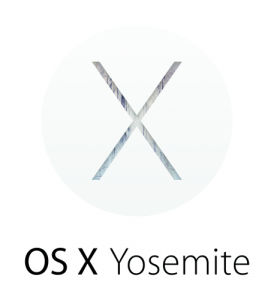
If you recently upgraded to OS X Yosemite from Mavericks or another previous version, you may have found that your notes not synced to iCloud did not appear when you opened the app on your computer. Since I sync none of my notes to iCloud, I was worried that my notes were gone forever. Luckily, I found an easy fix online which I have distilled below.
- Open finder and locate your primary OS hard drive. Navigate to /Users/YOURUSERNAME/Library/
Containers/com.apple.Notes/Data/Library/Notes/ . (If you cannot see your Library folder, right click anywhere in the Finder window or select the settings gear icon and click Show View Options. From there, tick the box marked Show Library Folder.) - You should see two sets of files in that folder: one set prefixed with NotesV2 and one set with NotesV3. Delete (or temporarily move to your desktop to be safe) the files prefixed NotesV3.
- Rename the remaining NotesV2 files by replacing V2 with V3.
- Close Notes and reopen to verify that your notes have been restored.
- Delete the useless V3 files if you played it safe in step 2.

Comments
4 responses to “Notes missing after Yosemite upgrade”
Thank you, this was the only easy-to-follow instructions I could find and restored my notes.
–Sharda
Thank you for posting this clear and concise procedure!
Thank you!!
I followed your steps and there were no NotesV2 files in the Notes file at all, only three NotesV3 files:
NotesV3.storedata
NotesV3.storedata-shm
NotesV3.storedata-wal
I emptied the Notes file by moving those three V3 to the desktop and closed the Notes file and when I reopened it, no NotesV2 file appeared.
What am I did I do wrong?